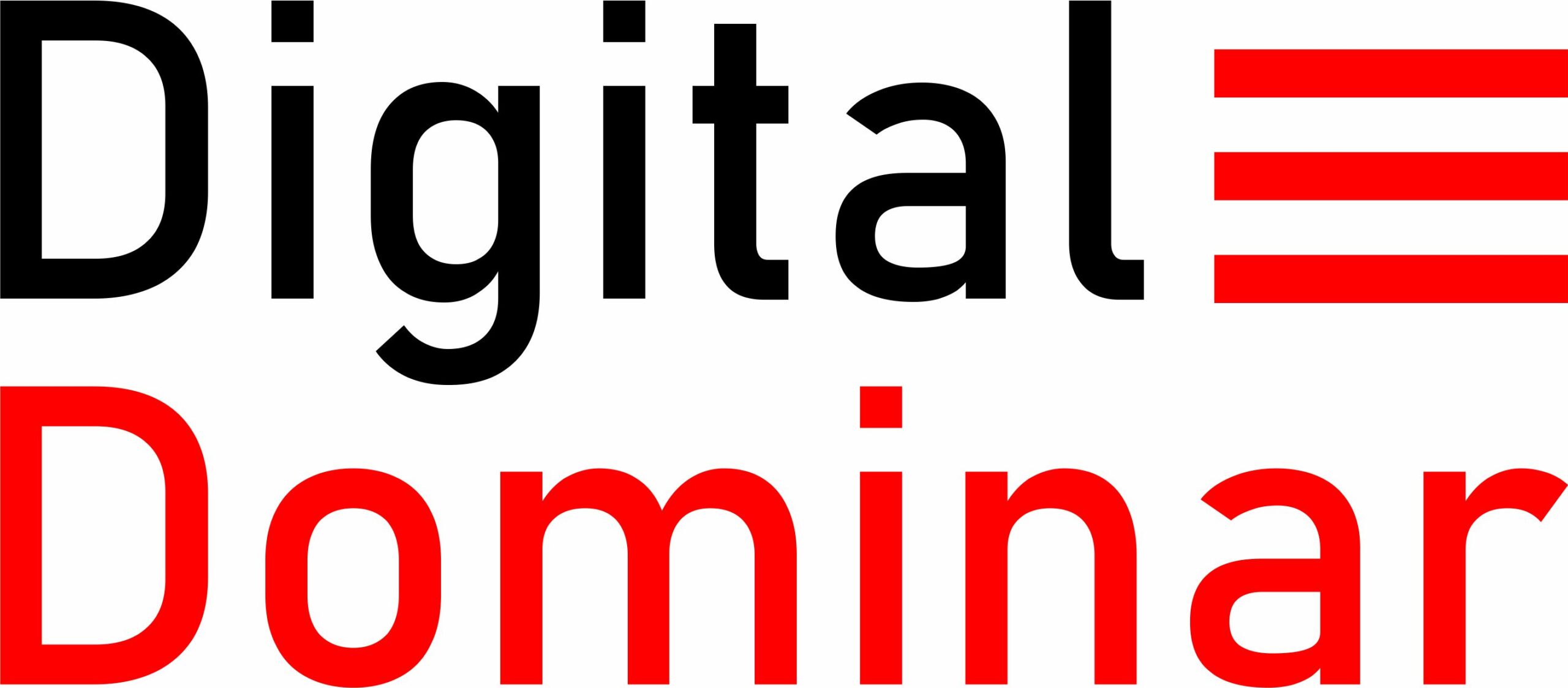Did you know that there’s an array of utilities waiting to be used to help you get a little bit more out of your Windows using experience? Not many know about Microsoft PowerToys, a system software that was designed to give your Windows operating system a customized boost.
Over the years, Microsoft PowerToys has gained a cult following from some of the company’s more dedicated power users. But PowerToys isn’t just for tech wizards, everyone is bound to find a feature in the software’s list that will get them excited.
Ultimately, PowerToys aims to fill in the gaps and maximize productivity by fixing some of those small annoyances of manually making changes or opening additional apps. With PowerToys you’re really squeezing more efficiency out of your Windows operating system with simple and easy-to-use tools. Providers of IT Support Services in London would describe it as a way to truly fine-tune and streamline for better productivity.
Currently, for Windows 10 and 11 there are 21 unique features to use. Everything from creating custom layouts and keeping your PC awake to capturing on-screen colours, PowerToys has a lot to offer. Undoubtedly every single one is a useful and convenient feature in some way.
With the help of a professional provider of IT Support in London Solutions explaining what makes PowerToys so great, here’s a full breakdown of each feature and what it can do:
- Always on Top: Pin chosen windows above others with a shortcut key.
- PowerToys Awake: Keep your computer awake without changing any power settings.
- Colour Picker: Pick colours from anywhere on the screen and copy them to your clipboard.
- FancyZones: Create and arrange custom complex window layouts easily.
- File Explorer Add-ons: Preview and render various file types in File Explorer.
- File Locksmith: Easily check which files are in use and by which processes by simply right-clicking on one or more files.
- Hosts File Editor: Edit the ‘Hosts’ file that maps domain names to IP addresses.
- Image Resizer: Resize images quickly with a right click from File Explorer.
- Keyboard Manager: Customize your keyboard by remapping keys and creating shortcuts.
- Mouse utilities: Enhance your mouse and cursor with various features and tools which include find my mouse, mouse highlighter, mouse jump and mouse pointer crosshairs.
- Mouse Without Borders: Control multiple computers with one keyboard and mouse, share clipboard and files.
- Peek: Peek at the contents of a window without switching to it by hovering over the taskbar icon.
- Paste as Plain Text: Paste text without formatting with a shortcut key.
- PowerRename: Rename multiple files at once using search and replace or regular expressions.
- PowerToys Run: Quick launch programs, files, folders, and more with a keystroke.
- Quick Accent: Change the accent characters with a modifier key and a letter.
- Registry Preview: Preview the contents of registry files before importing them.
- Screen Ruler: Measure the size of anything on your screen with a ruler overlay.
- Shortcut Guide: Show a guide of available Windows shortcuts when holding the Windows key.
- Text Extractor: Extract text from images and PDF files using optical character recognition (OCR).
- Video Conference Mute: Mute your microphone and camera with a shortcut key for any app.
These utilities are so simple you won’t even need a Microsoft 365 Consulting provider to help set them up. While they are all specific and simple, for those that want to make the most out of their Windows using experience, you can now make effective changes that are going to make a big difference to how you work. And the best part? PowerToys is completely free to use and easily accessible with a quick download through Microsoft directly or GitHub.